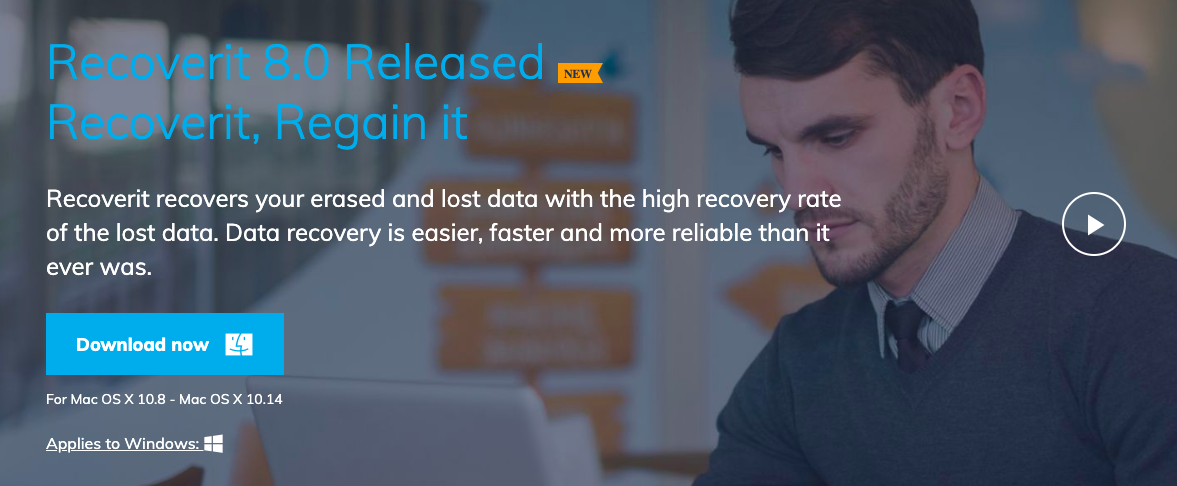Losing essential data from a hard drive is very unfortunate and depressing when you do not know the reason. At that time, a victim could not do anything except looking for a tool to recover lost data.
Although there are many advance operating systems such as Mac and windows, which do not let your relevant data to get deleted due to their advanced data security features, some unfortunate incidents do happen. Generally, there are two reasons for data loss. First is virus attack and the second is user’s mistake. When a device gets infected with a virus, first of all, it attacks the hard drive and destroys the crucial files including videos, audios, and textual files. Data lost due to virus attack is not easy to recover through a manual approach. It requires quality and an advanced tool to recover deleted videos and audios.
Though there are many data recovery tools available in the tech world, they are not capable to provide hundred percent data recovery in less time. Recoverit is an advanced data recovery software provider. It has recently launched a new version, Recoverit 8.0 which is providing the most useful data recovery results. In this post, we will let you know how to recover deleted or lost videos and audios from external hard drive with Recoverit.
Follow the simple steps and recover deleted audio and video from the external hard drive.
Step 1. Download Recoverit’s upgraded Data Recovery Software
Recoverit has recently upgraded Recoverit 7.0 to Recoverit 8.0 to provide advanced features and shorten the processing time. Download Recoverit 8.0 installer from its official website. You can either download a free version or paid subscribed version to recover deleted audio and video files from the external hard drive.
Step 2. Connect and Select “Deleted File Recovery” Mode
After downloading Recoverit tool in your PC, connect it to the system. There you will see a number of recovery modes on a panel. They have respective operations for different kind of data recoveries. Select Deleted File Recovery mode to recover deleted audio and video. And proceed further.
Step 3. Select the Path for Audio and Video Recovery
A path selection panel will open further and it will detect the external drive linked with the PC and will open all the drives. You have to select which drive you want to scan to recover data, then click on the Start button.
Step 4. Scan for Lost Audio and Video Files
Initially, Recoverit tool will start a quick scan, maybe, it can not find your lost data completely. You can go to deep scan by entering All Around Recovery mode which will search your lost data deeply.
Step 5. Recover Data
After scanning is completed, the lost audio and video files will start showing on the scan result. Click the Recover button to save them in your external hard drive, but not that place where you lost it, for a precautionary measure.